 Matthew Leibowitz
Matthew Leibowitz
An advertisement placed in and Art Directors’ Club Annual
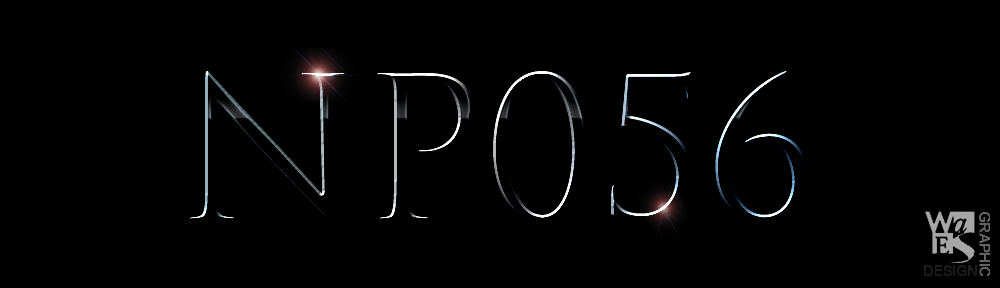
 Klutis, Gustav 1931
Klutis, Gustav 1931
The USSR is the Avant Garde of the World Proletariat
 Matter, Herbert 1950
Matter, Herbert 1950
The goal here was to try and recreate the look of the photo as close as possible. I want to increase what I am able to do in terms of styles and effects, with black and white photos.
Really went round the houses on this one. In the end the solution was simple. Easy when you know how!

Started out with the following photo swings1951.jpg. Using the pen tool make a selection of the children in the foreground, and making a vector mask.
To the left is the result of the vector mask. Flipped the image ⌘T – Flip Horizontal, and jumped ⌘J each to its own layer for repositioning.
These settings are applied to give the image its final look.
What is important in the levels dialogue is the bottom slider white position of 212. This seem to even out the white of the image to that of the background, which was what I was looking for.
Sometimes luck helps!
Drawing – tracing in Illustrator – ⌘C + ⌘V into Photoshop as a smart object.
The background is generated by the following perl script:
 A very simple script which generates random numbers between 0 and 9, 40 per row, 60 rows. The output is saved into a text file for use in the Photoshop file.
A very simple script which generates random numbers between 0 and 9, 40 per row, 60 rows. The output is saved into a text file for use in the Photoshop file.
The font use is Typewriter Condensed from dafont.com. Other than that using recently acquired techniques.
 Atlelir Lumax (The Netherlands) 1932
Atlelir Lumax (The Netherlands) 1932
Used the Pen tool to create vector masks to isolate the 3 main images. Clipping masks for the the frames to the left.
The difficult thing ( for me ) here was trying to make the images to be based on only two colours. With a lot of trial and error, and a little research I found that the solution is create duotone images.
Each image begins as a smart object, that way the duo tone can be create idepently of the main file. This is important as one of the steps is to make the image greyscale which would affect the whole file


 Starting with the original image
Starting with the original image
 Its necessary to adjust the contours to acheive the desired effect. The settings can be save and .ado ( Adobe Photoshop Duotone Extensions ) and reused for the other images.
Its necessary to adjust the contours to acheive the desired effect. The settings can be save and .ado ( Adobe Photoshop Duotone Extensions ) and reused for the other images.

 Drawing – scanning – Illustrator tracing – ⌘C + ⌘V to Photoshop as a smart object
Drawing – scanning – Illustrator tracing – ⌘C + ⌘V to Photoshop as a smart object
The colours and textures applied as show in the panel above with blend mode = multiply

The fonts were pretty good matches. Both were found at dafont.com
As a non-drawer, pretty pleased with the initial drawing. OK I know it simple but I still like how it turned out. The same can be said of the tracing. Ended up quite a nice reproduction.
Need to attempt a more complex Art Nouveau poster
 Gorog, Lagos (Hungary) 1961, Witness for the prosecution.
Gorog, Lagos (Hungary) 1961, Witness for the prosecution.
What I like about this poster is that it combines photography, illustration and an expressive use of typography. It gives me ideas of how I might use type more expressively in my own work.
 Started with the image knife in hand 2 available from sxc.hu, File > Place – traced in Illustrator – Distort & Transform > Roughen, and repositioning to get the desired look.
Started with the image knife in hand 2 available from sxc.hu, File > Place – traced in Illustrator – Distort & Transform > Roughen, and repositioning to get the desired look.
 The same technique is used to make the borders for the main title. The document is ready to be imported into Photoshop.
The same technique is used to make the borders for the main title. The document is ready to be imported into Photoshop.
 Now for the blue and green tints on either side of main image. Basically this image in the Marlene Dietrich folder is sandwiched between the tints above and a solid black layer below. The vector masks cut through to the texture right at the bottom. The layer masks mask sure the tints are only applied to each side of the knife. The tint layers are set to blend mode = multiply
Now for the blue and green tints on either side of main image. Basically this image in the Marlene Dietrich folder is sandwiched between the tints above and a solid black layer below. The vector masks cut through to the texture right at the bottom. The layer masks mask sure the tints are only applied to each side of the knife. The tint layers are set to blend mode = multiply
Started the the image of marlene to the left. Applied a vector mask to isolate the face. Looks pretty course at this point. Next I ⌘ Clicked the vector mask to load it as a selection. Then ⌘J to jump the selection to a new layer.
With the selection loaded on the new layer, the next step was Select > Refine Edge ( ⌥⌘R) to bring up the the Refine Edge dialogue and feather the edges for a much smoother transition, followed by Edit > Transform > Flip Horizontal to face the other direction as in the original poster.
 To stlye the image similar to the poster I applied Filter > Artistic > Poster Edges. It not a great match, but Its the best I can do right now. Theres a lot of new techniques going on in this attempt so Im kind of pleased.
To stlye the image similar to the poster I applied Filter > Artistic > Poster Edges. It not a great match, but Its the best I can do right now. Theres a lot of new techniques going on in this attempt so Im kind of pleased.